Why call "Nut Mark"
I like to collect and organize bookmarks like a squirrel hoards nuts,so I build this browser extension and call it "Nut Mark".
Feature
Nut Mark focus on collecting bookmarks with the following features to make the process more smoothly and easily:
- Clean "dirty" URL with one click
- Navigate freely through the directory tree
- Quick search to find the directory to hold the bookmark
How to use
First, you should Pin the Nut Mark to the top right corner of the browser
Click to watch a DEMO
The icon for the Nut Mark extension on the right corner of the browser is a Green or Orange Nut, which color has a special meaning about the bookmark state of the active tab:
Then, click the Nut Mark icon when you want to save or edit a bookmark.
After clicked the icon, a small page will popup.
Popup Page
You can save or edit a bookmark more easily within the popup page.
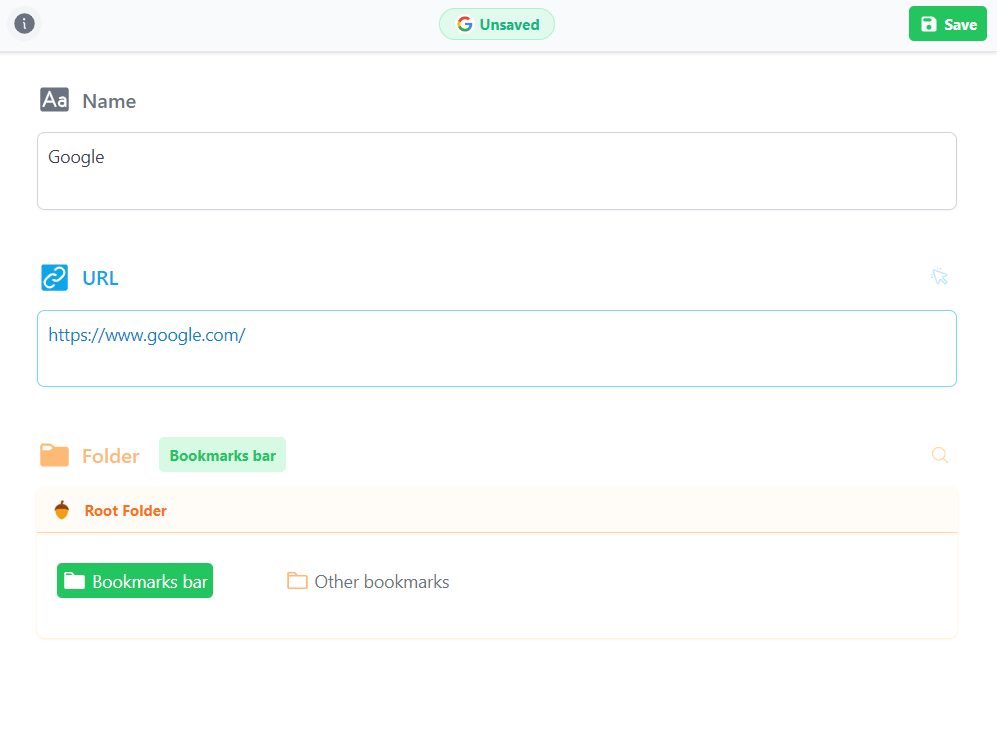
Let's dive into different parts of the popup page.
Header
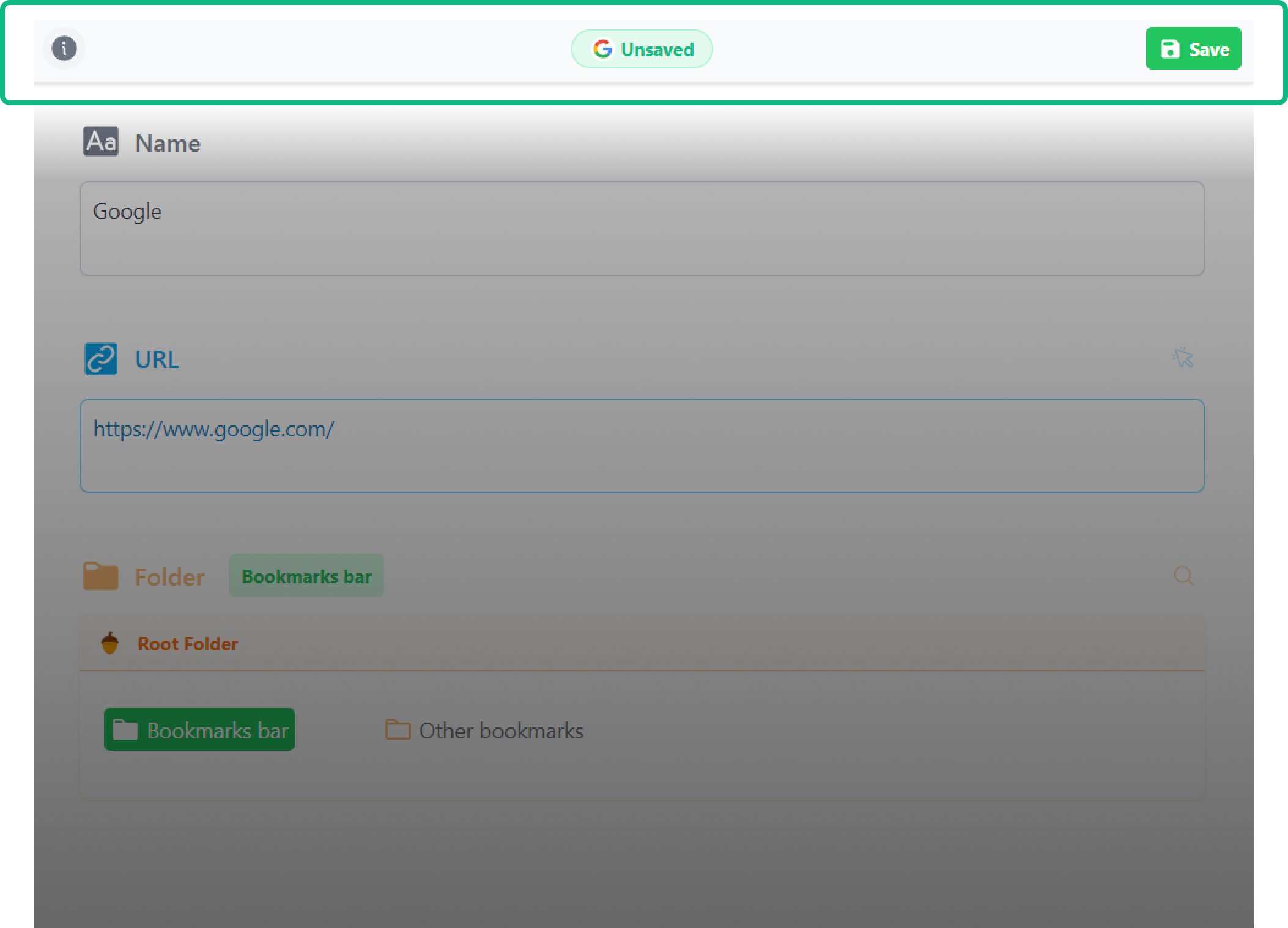
As you can see, at the top of the popup page is a header, which has three parts:
- Click the button on the leftwill show the Nut Mark introduction page, which shows more information about this extension.
- The widget in the center show the bookmark state. If there are some similar bookmarks (with the same hostname), a small icon will show upyou can click this widget to edit the similar bookmarks.
Click to watch a DEMO
- Click the button at the right of the header, you can Create, Update or Delete the bookmark
- Create a new bookmark
- Update a bookmark
- Delete a bookmark
Bookmark Name
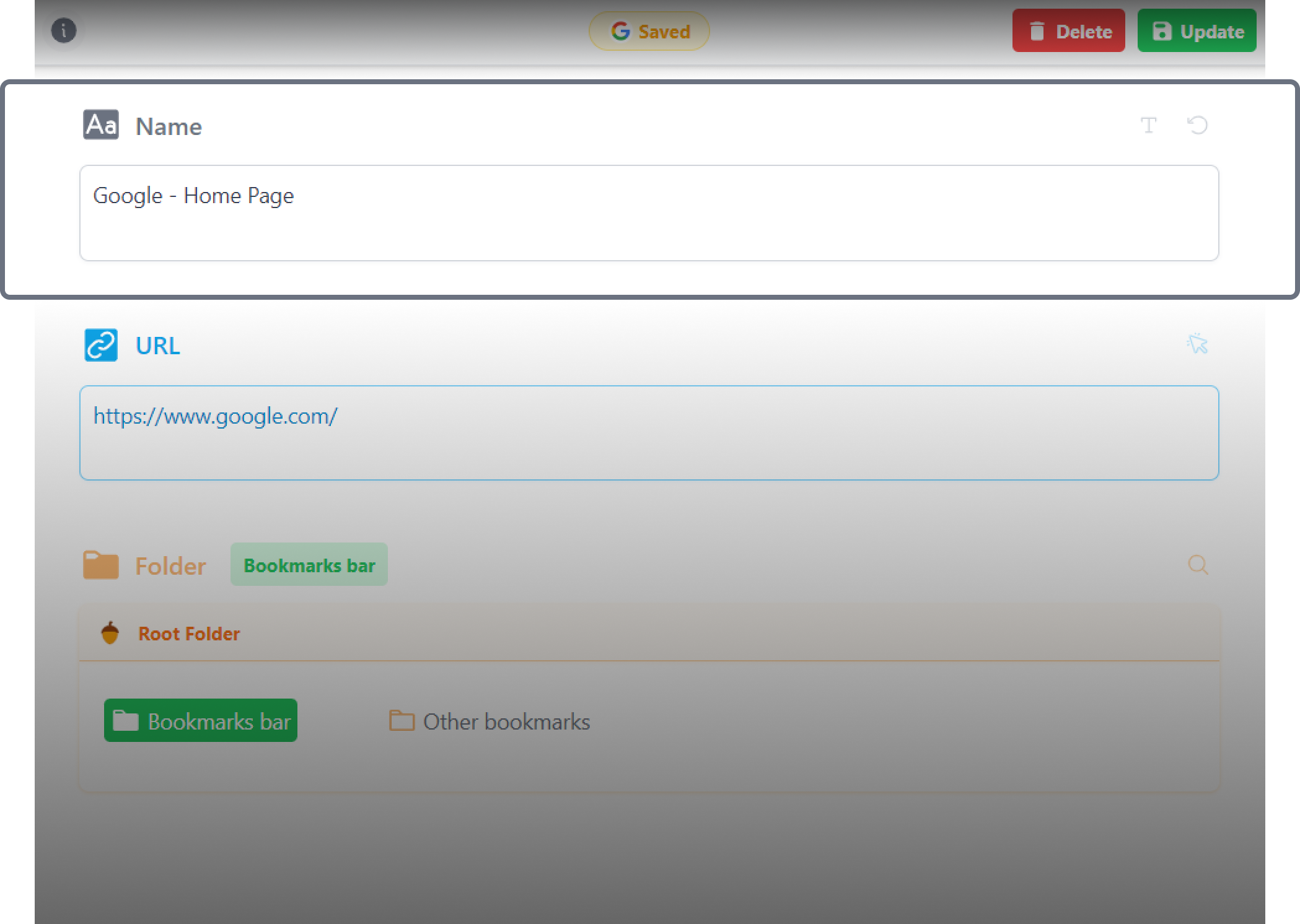
You can edit the bookmark name in this section.
There is a textarea to enter the bookmark name, and the default name of the bookmark is the tab name.
There are two buttons for setting bookmark name:
- reset the bookmark name as the tab name
- reset the bookmark name as the original bookmark name
Bookmark URL
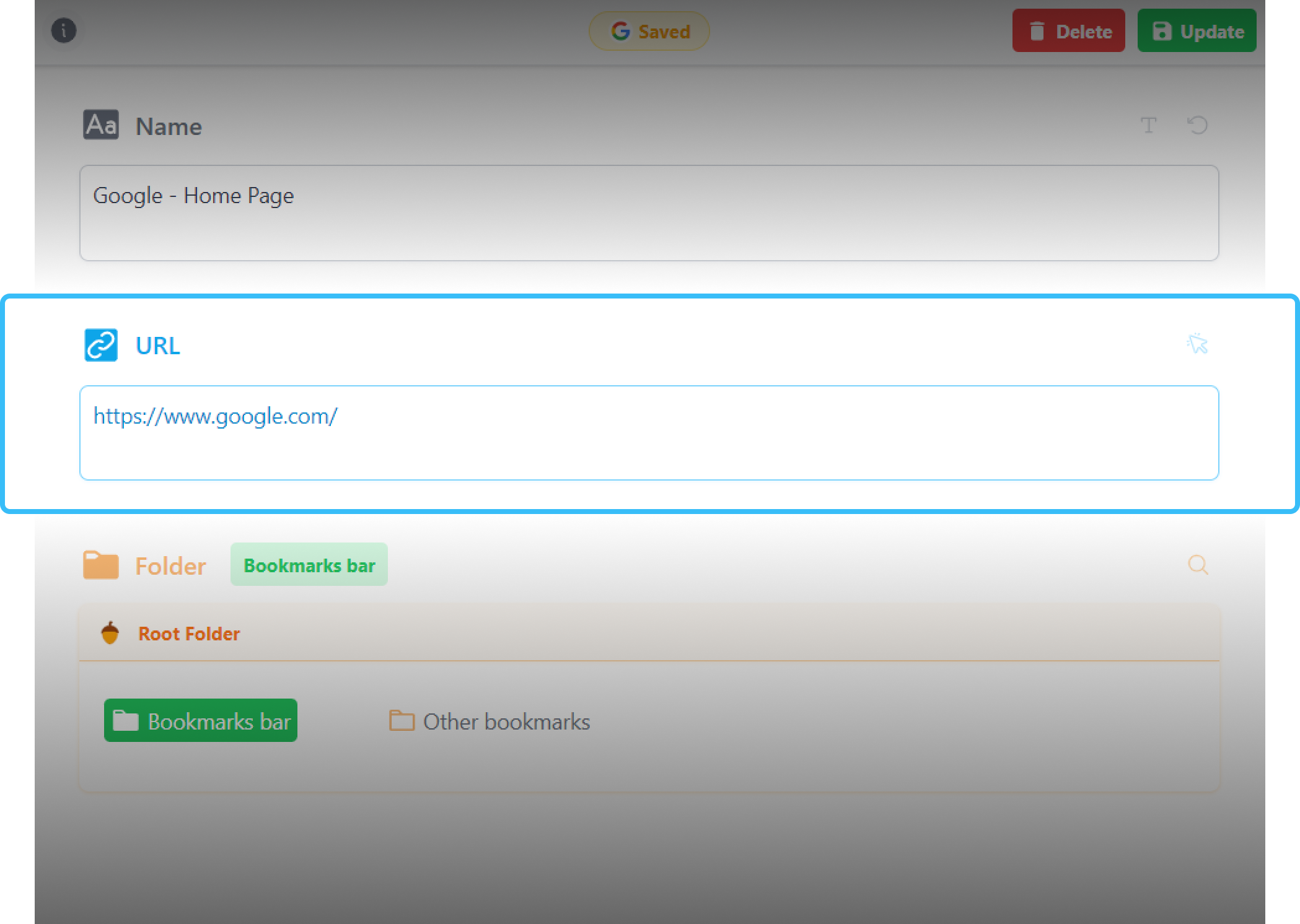
You can edit the bookmark URL in this section.
There is a textarea to edit the bookmark URL, and the default URL of the bookmark is the tab URL.
There are two buttons for setting bookmark URL:
- this button enable the one-click mode to set the bookmark URL
Click to watch a DEMO
- reset the bookmark URL as the original bookmark URL
Bookmark Folder
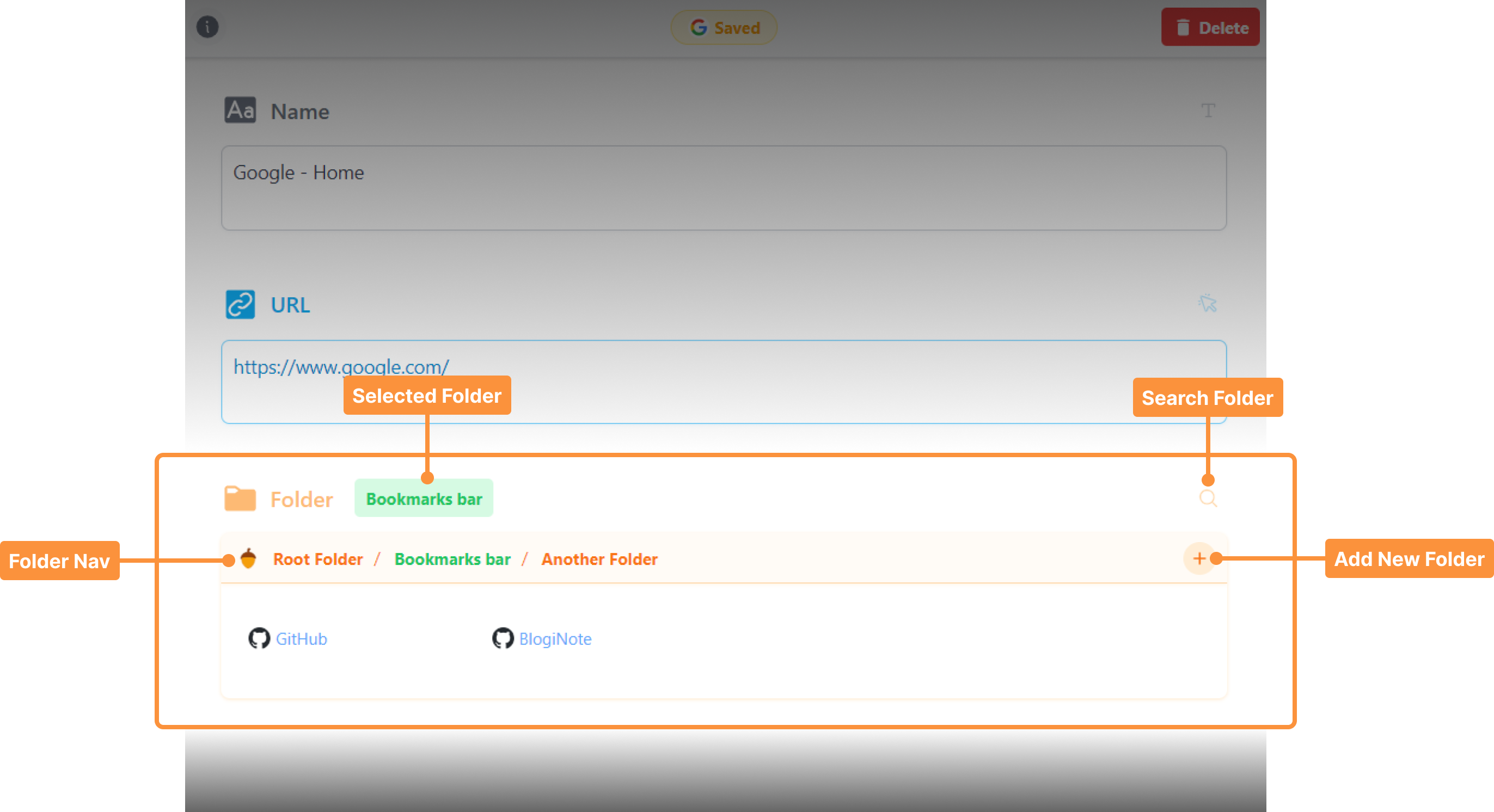
You can select a folder or create a new folder to hold the bookmark.
There are some tools to help you navigate through the folder tree and find the folder.
button at the top shows which folder has been selected, you can click it to show where the folder is located in folder tree.
button at the right can toggle to show or hide the folders search panel, you can find folders by the name or relative bookmarks.
There is a Folder Nav Bar show the path of current folder you have drilled down, you can click any entry in the Nav Bar to Go Back to the previous folder in the path.
In the folders container box, it will show the sub directories and bookmarks of current drilled down folder.
You can click the folder icon to open it in place (or press the Ctrl key to drilled down directly) and check out its content.
You can click the folder name to selected this sub directory.
Click to watch a DEMO
There are two types of folder icon:
You can also click the button to create a new folder.
Data and Privacy
Nut Mark is a open source browser extension, it simply optimizes the bookmark collection process and does not rely on any backend servers. All data is saved in your browser.
This extension still rely on the browser's native data layer while providing a more user-friendly interaction layer.
As a result, installing the extension does not affect the browser's built-in bookmark functionality. For example, you can still use the browser's native bookmark manager for batch management, and the browser's sync feature to synchronize bookmarks across devices. The extension simply streamlines the bookmarking process and enhances usability.
Even if you uninstall the extension, all your bookmark data will remain intact, including the folder structure, which will not be disrupted in any way.